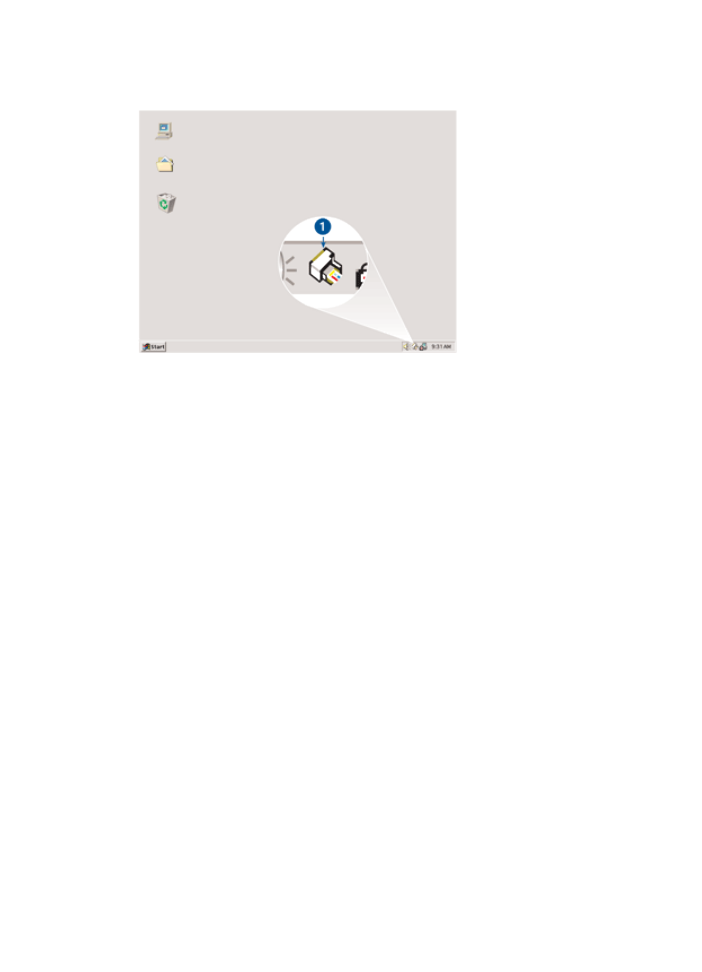
7.8 Setting the page order
Setting the page order determines the order in which your document will be printed.
Frequently, it is convenient to have the first page of a document printed last so that
the complete document is lying face-up in the Out tray.
Follow these steps to set the page order:
1. Open the
Printer Properties
dialog box.
2. Click the Basics tab.
HP Deskjet 3840 series printer
52
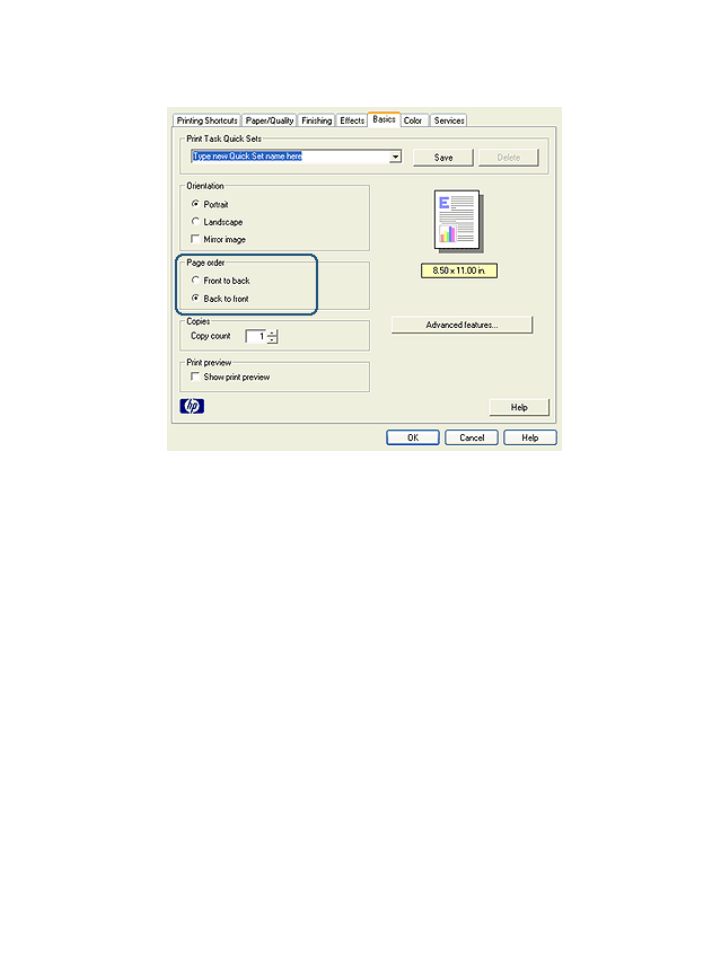
3. Select one of the following options:
• Front to back: Prints the first page of the document last. This setting saves
time because you do not have to reorder the printed pages. It is the
appropriate setting for most print jobs.
• Back to front: Prints the last page of the document last. This setting is
required when printing the first page of a document on a different paper
type.
4. Select any other print settings that you want, and then click OK.
Use the
What's This? help
to learn about the features that you see in the Printer
Properties dialog box.