
Printing
Note: If your software program includes a photo printing feature, follow the
instructions that are provided with the software program. Otherwise, follow
these instructions.
1. Open the
Printer Properties
dialog box.
2. On the Printing Shortcuts tab, select Photo printing-borderless as the type of
document, and then select the following options:
• Print quality: Normal, Best, or Maximum dpi
• Paper type: The appropriate photo paper type
HP Deskjet 3840 series printer
22
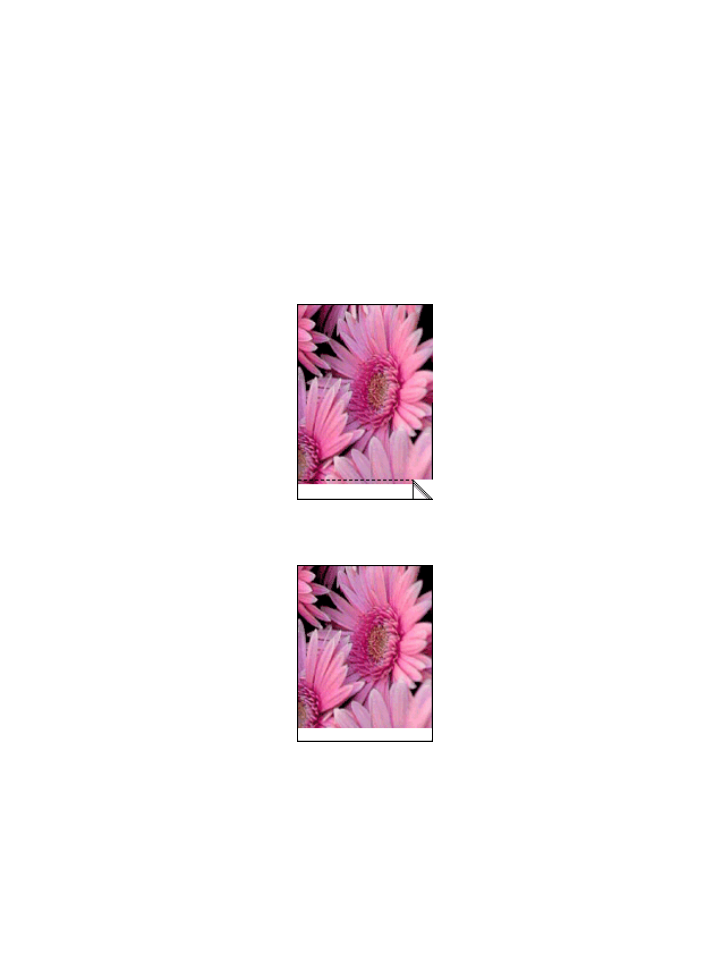
• Paper size: The appropriate photo paper size
• Orientation: Portrait or Landscape
3. Set the following options as appropriate:
•
HP Digital Photography options
•
Advanced Color settings
•
Grayscale quality
4. Click OK to print the photographs.
When you print on 4 x 6 inch photo paper with tear-off tabs, the printout is
completely borderless after the tear-off strip is removed.
When you print on 4 x 6 inch photo paper without tear-off tabs, the printout is
borderless on three sides and has a border on the bottom.
Use the
What's This? help
to learn about the features that you see in the Printer
Properties dialog box.
HP Deskjet 3840 series printer
23